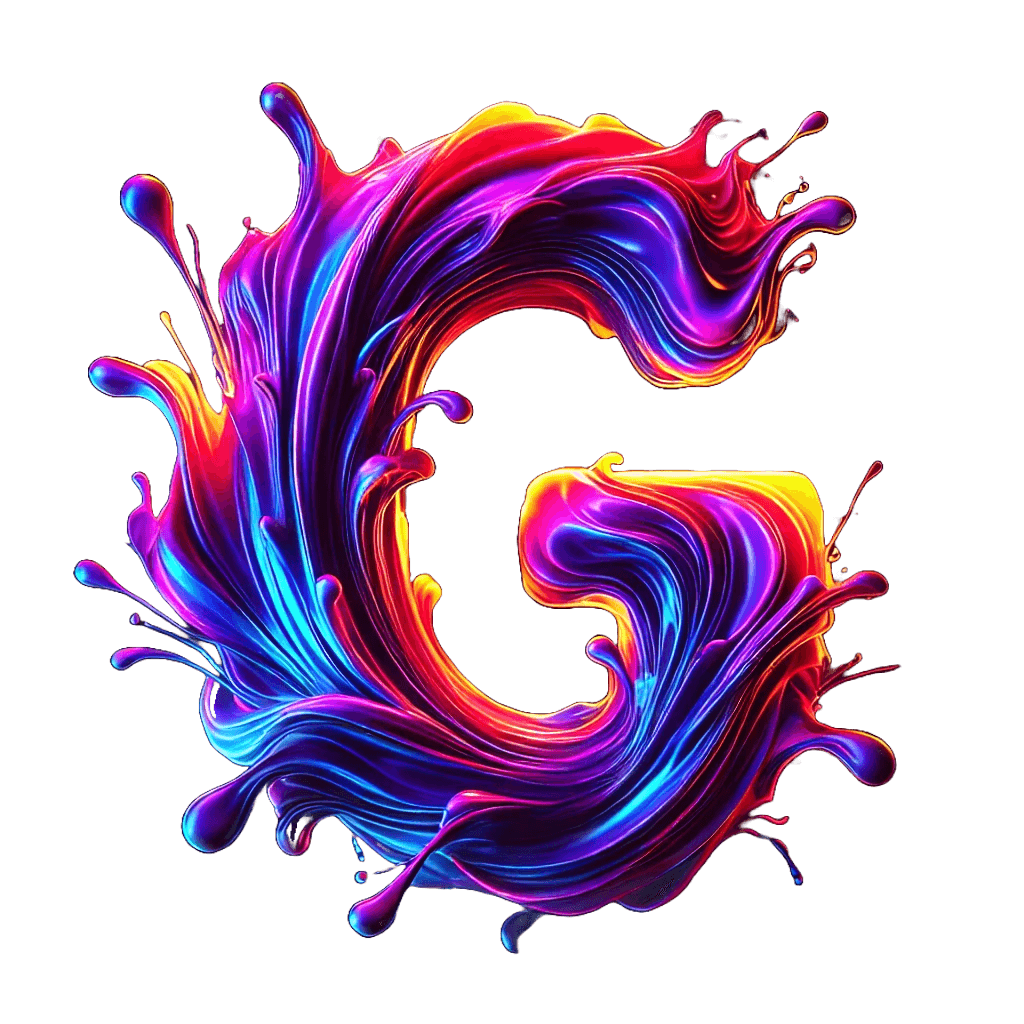How to Upscale Videos for Free on Windows Using Video2X and Real-ESRGAN (2025 Guide)
In 2025, improving the resolution and visual quality of videos is easier than ever, thanks to free AI tools like Video2X. Whether you’re working with anime, gaming footage, or low-resolution clips, Video2X can upscale your content to HD or 4K using cutting-edge AI models such as Real-ESRGAN. Best of all, it works offline on your own hardware—and it’s completely free.
This article explains how to install Video2X, configure the Real-ESRGAN model, and produce an upscaled .mp4 video using the Windows interface.
What is Video2X?
Video2X is an open-source video upscaling tool that uses AI models to enhance visual quality. It supports engines like waifu2x, Anime4K, and Real-ESRGAN, each suited for different types of media. It works by extracting video frames, upscaling them using the selected model, and reassembling the result into a new, higher-quality video.
Download and Install Video2X for Windows
To get started quickly, use the official installer:
- Go to the Video2X GitHub Releases page.
- Download video2x-qt6-windows-amd64-installer.exe (around 210 MB).
- Run the installer and follow the on-screen instructions.
- Enable the option to create a desktop shortcut.
- Launch the application from the desktop icon.
This method avoids the need to manually extract ZIP files or handle dependencies.
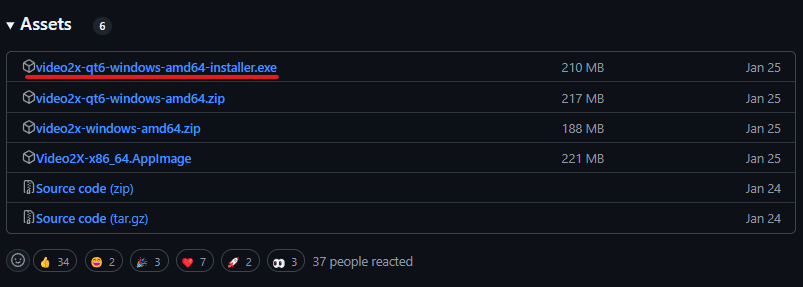
Create an Upscaling Task in Video2X
After launching the application, the main interface appears. To begin:
- Click on Add tasks.
- A file dialog will appear—select the video or image you want to upscale.
- You will then enter the "New Task" configuration window.

Processing Settings Tab
In the “Processing Settings” tab, configure the following:
- Filter Selection: Choose Real-ESRGAN.
- Scaling Factor: Set to 4 for 4x resolution.
- Model: Choose depending on content:
- Vulkan Device (GPU) Selection: Choose your available GPU (e.g., NVIDIA GeForce RTX 4070 Ti SUPER).
- Processing Mode Selection: Select Filter (Upscaling).
- realesr-animevideov3: Best for anime and colorful 2D footage.
- realesrgan-plus-anime: Slightly more detail for anime.
- realesrgan-plus: For realistic videos and photography.
Do not click "Apply" yet—continue directly to the Encoder Options tab.
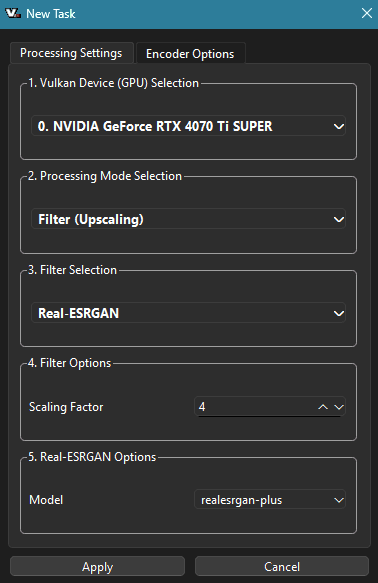
Encoder Options Tab
This tab determines your output format and encoding quality:
- suffix: Change this to .mp4 to export as an MP4 file instead of the default .mkv.
- codec: Keep libx264 for compatibility.
- pix_fmt: Leave as auto.
Under Custom Options, define:
- crf = 20: Controls quality. Lower values (like 18) yield better quality but larger file sizes.
- preset = slow: Slower encoding, but better compression. You can use medium for faster results.
Now click Apply to save your task.
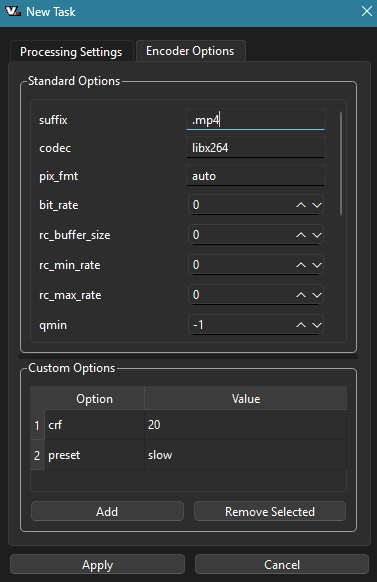
Start Upscaling
Once the task is saved, it will appear in the task list. Now:
- Click the Start button to begin upscaling.
- Video2X will extract the video frames, apply Real-ESRGAN, and recompile the final video.
Depending on the video length and hardware specs, the process can take a few minutes to several hours.
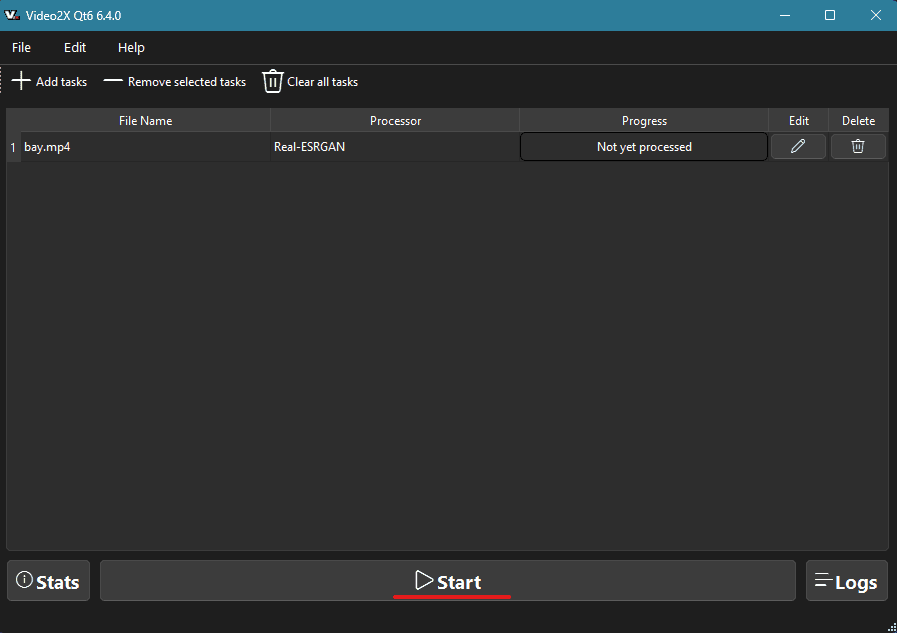
Output File Location and Naming
After processing, the upscaled video is saved in the same folder as the original file. The filename will be automatically modified to include the model used. For example:
- Original file: bay.mp4
- Upscaled file: bay.realesrgan.mp4
No need to specify an output path—the naming is handled for you.
Conclusion
Video2X paired with Real-ESRGAN provides a powerful, offline solution for AI-powered video enhancement in 2025. Whether you're restoring anime episodes, remastering gameplay clips, or improving family videos, this tool delivers impressive results without requiring a subscription or cloud service.
With the right settings and a capable GPU, even older 480p content can be transformed into crisp, modern visuals—ready for display on 4K screens or YouTube publishing.
To get started, download the latest version of Video2X at the official Github page.