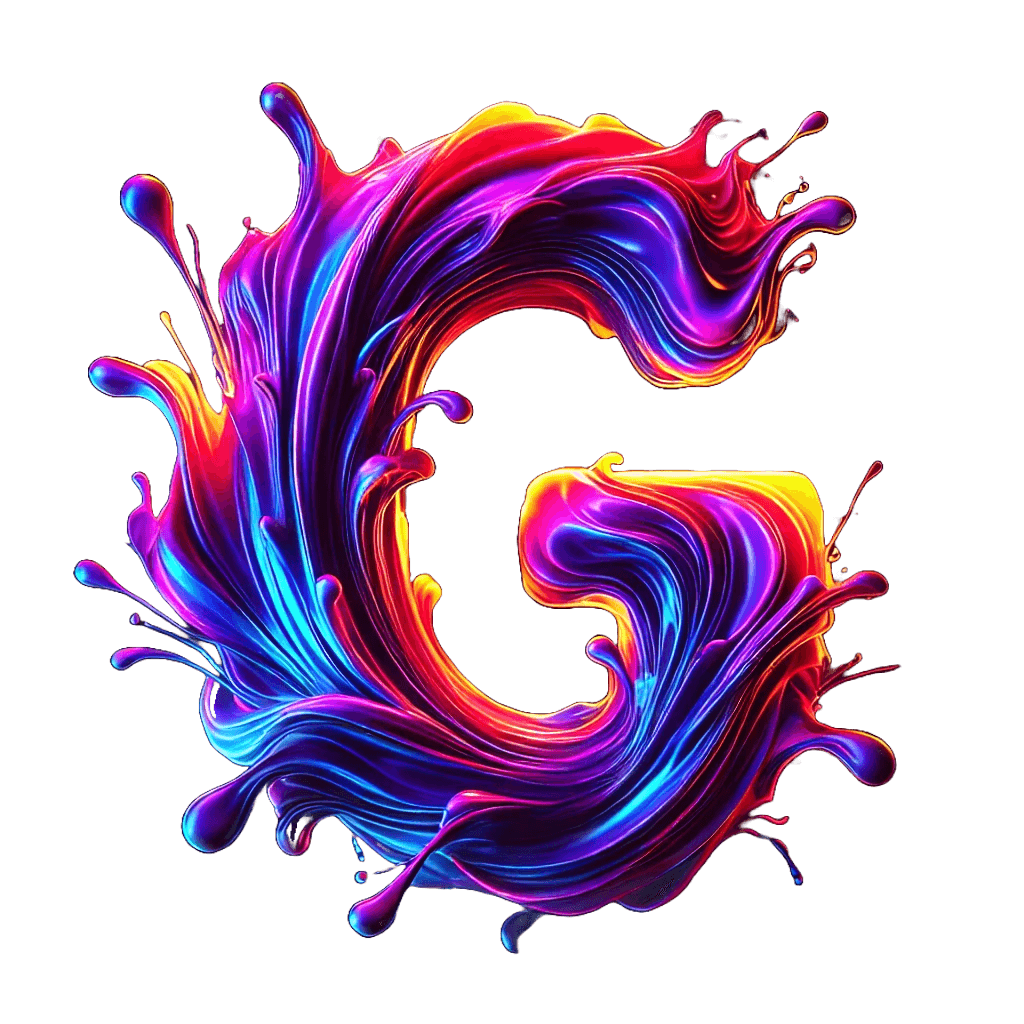27.05.2025
27.05.2025
How to Customize Your Web Browser’s Default New Tab Page (Chrome & Chromium)
Customize your new tab page for a cleaner startup, a distraction-free browsing experience, and instant access to what matters most. In this guide, you’ll learn step-by-step how to use the New Tab Redirect Chrome extension to replace your browser’s default new tab page—so you never have to stare at Chrome’s “most visited” grid again on startup or when opening a new tab.
Why Customize Your New Tab Page?
- Avoid the Default Clutter – Skip Chrome’s standard “most visited” or promotional layout on browser launch.
- Personalize Your Experience – Showcase custom backgrounds, widgets, or a to-do list right from the start.
What You’ll Need
- Browser: Google Chrome or any Chromium-based browser (Edge, Brave, Vivaldi, etc.).
- Extension: Internet access to install New Tab Redirect from the Chrome Web Store.
- Destination: A target URL (e.g., https://www.google.com) or local HTML file (file:///C:/Users/You/dashboard.html).
Step 1: Install “New Tab Redirect”
- Open the Chrome Web Store in your browser.
- Search for “New Tab Redirect” by Jim Schubert.
- Click Add to Chrome (or Add to Edge, etc.).
- Confirm by clicking Add extension.

Step 2: Open the Extension’s Options
- After installation, a Welcome! screen appears—click Set Options.
- Or navigate to chrome://extensions/, find New Tab Redirect, and click Details → Extension options.

Step 3: Configure Your Redirect URL
- In the Redirect URL field, enter the web address or local file path you want when opening a new tab or starting your browser.
- (Optional) Always update tab, not redirect—keeps the address bar cursor active.
- (Optional) Sync this URL across browsers?—applies settings to all synced Chromium browsers.
- Click Save.
Quick-save Links: Use one-click buttons for popular pages like Google, Facebook, Wikipedia, or Chrome pages (History, Downloads, Extensions).

Step 4: Verify “Options Saved!”
After clicking Save, you’ll see the confirmation message:
✔ Options saved!

Step 5: Test Your New Tab
- Open a new tab (Ctrl+T or click “+”).
- Confirm it loads your chosen URL or file instead of the default page.
- On browser startup, the first tab also opens directly to your redirect target.
l
louis-developDeveloper of G-Aesthetics